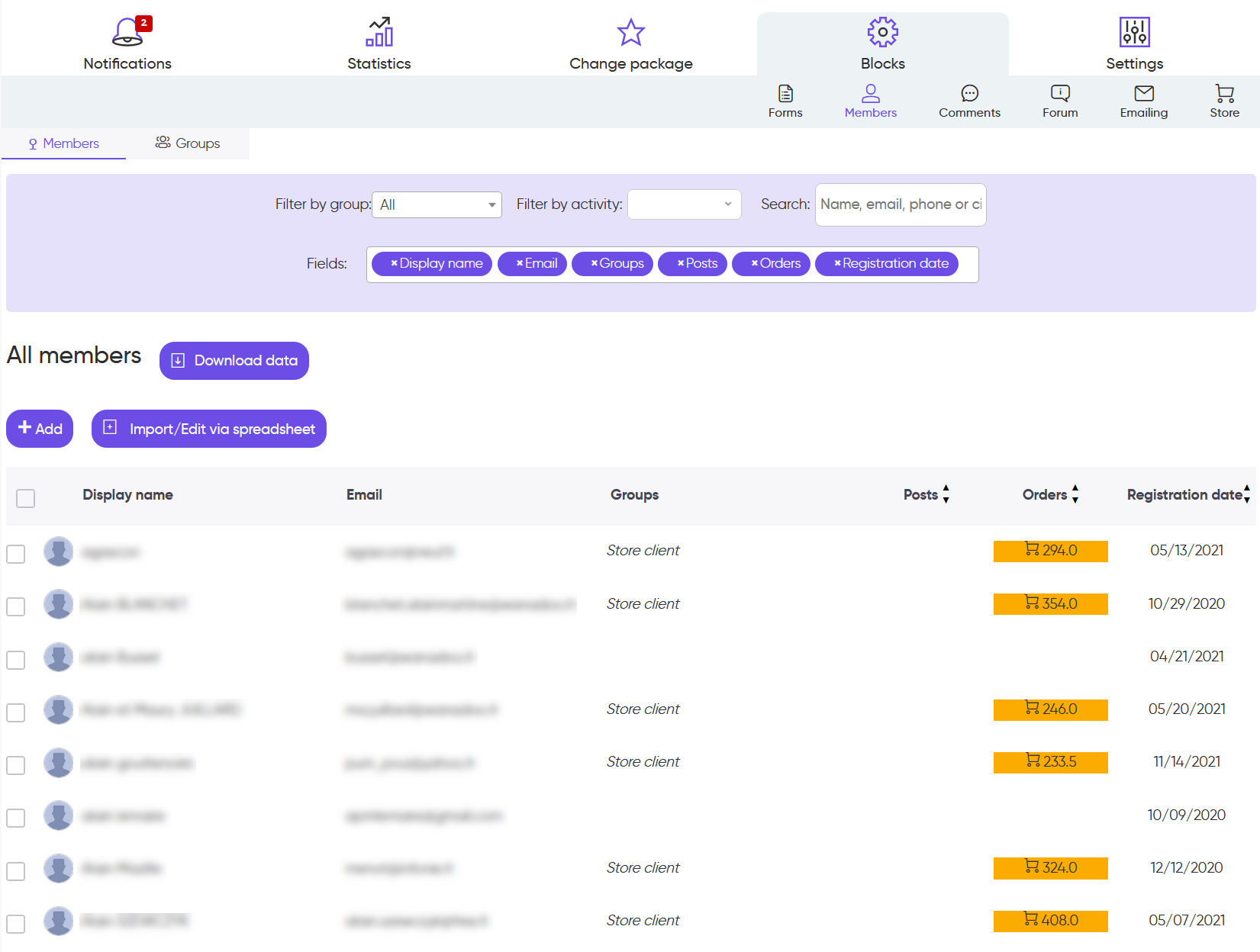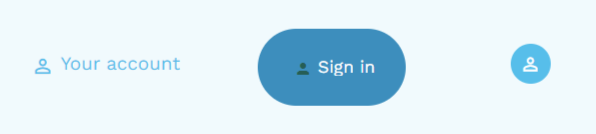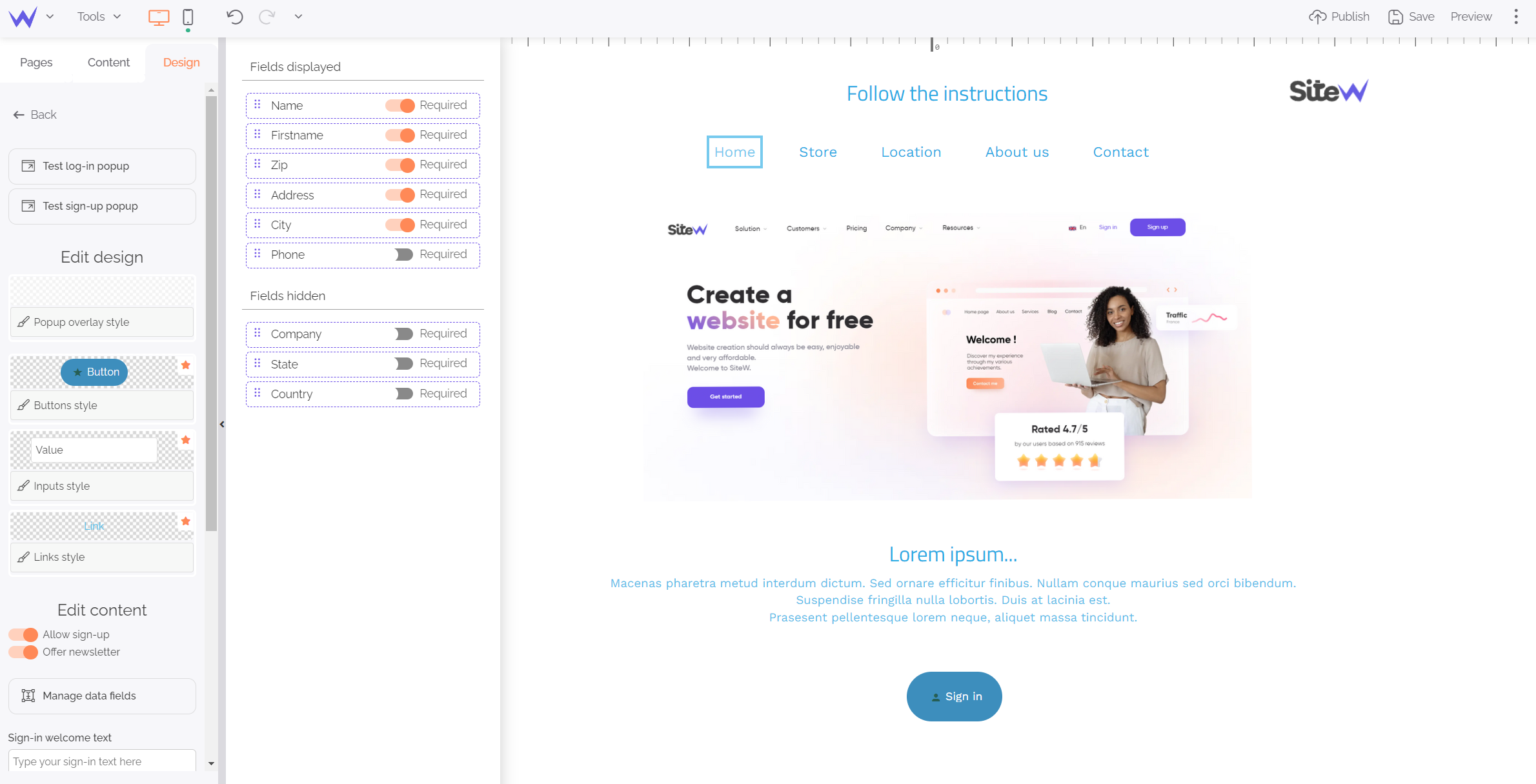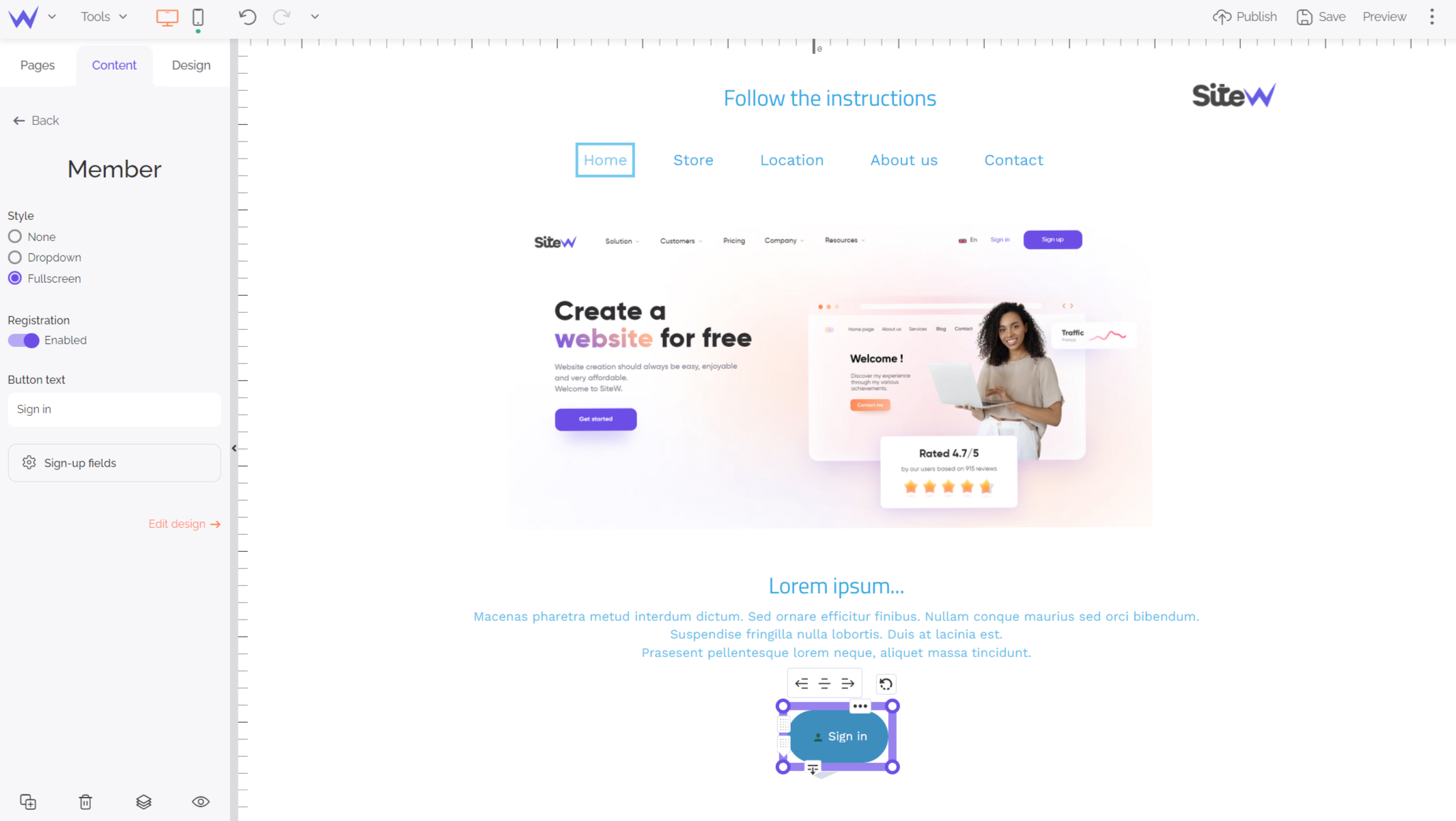The Member block allows your visitors to subscribe to your website. They can then access their account to track the orders placed in your online store or edit their profile.
When visitors send a message from the Forum block or when they launch an order from a Store block, they are automatically added as members of your website. They are instantly notified by email of their login informations to allow them to interact with their data. Visitors can also subscribe directly using the Member block.
To allow visitors to interact with their subscription, you need to add a member block. It displays a sign-in box which enable them to access their account on your website. Once successfully signed-in, instead of the sign-in box, a link to their account is displayed. Clicking on it opens a popup with their account informations.
Manage your Member blocks
To manage your Member blocks, go to the page My websites > Blocks > Members.
Then select the Groups or Members section.
In the Members section, you will have the possibility to:
- Add or delete a member
- Add (or remove) the selected members.to (or from) one or more groups.
- Select all members by clicking on the box located on the top left corner of the table.
- Filter your members by activity (number of posts/orders or revenue), by using the second dropdown menu.
- Sort your members alphabetically or in ascending or descending order, according to their registration date, their number of orders or posts, by using the arrows at the top of the columns.
- Search a member by entering his name/email address in the search field.
- Obtain the personal information of a member (phone number, city, street, etc.), by hovering the mouse on his avatar. As well as his purchase data by placing the cursor on the “Cart” icon.
- Click on the name or email address of a member to modify them.
- Click on the “Message bubble” or “Cart” icon of a member to view his posts and/or orders.
- Download the displayed data in the CSV format.
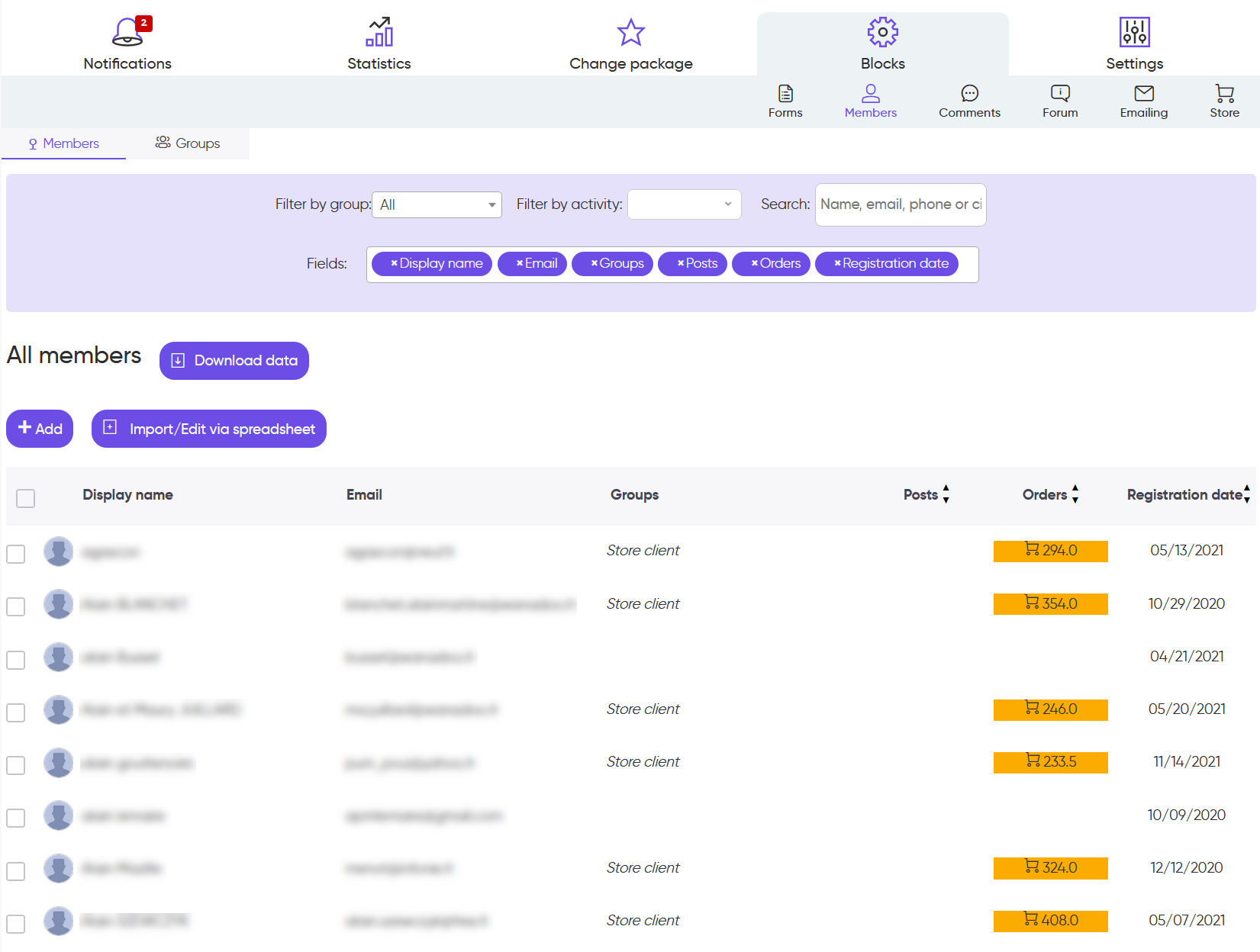
In the Groups section, you will have the possibility to:
- Create a new group.
- Click on a group name to modify it.
- Sort the groups alphabetically, by registration date or by number of members, by using the arrows at the top of the columns.
- Search a group, by entering its name in the search field.
- Check the groups that you want to delete.
- Select all groups by clicking on the box located on the top left corner of the table.
- Click on the “Eye” icon to display all the members of a group.
- Quickly delete a group, by using the “Red cross” icon.
Customize your Member blocks
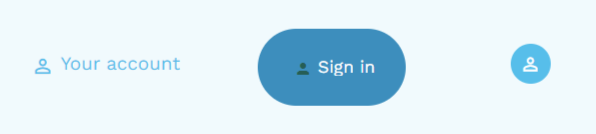
You can customize your Member blocks. SiteW gives you the possibility to:
- Customize the appearance of your blocks (you can choose your icon and background colors, the size of your block, you can add rounded corners, an icon or a text).
- Customize the registration and login windows (you can add an icon and/or a text).
- Define the fields of the registration form.
- Manage the registration settings of your members.
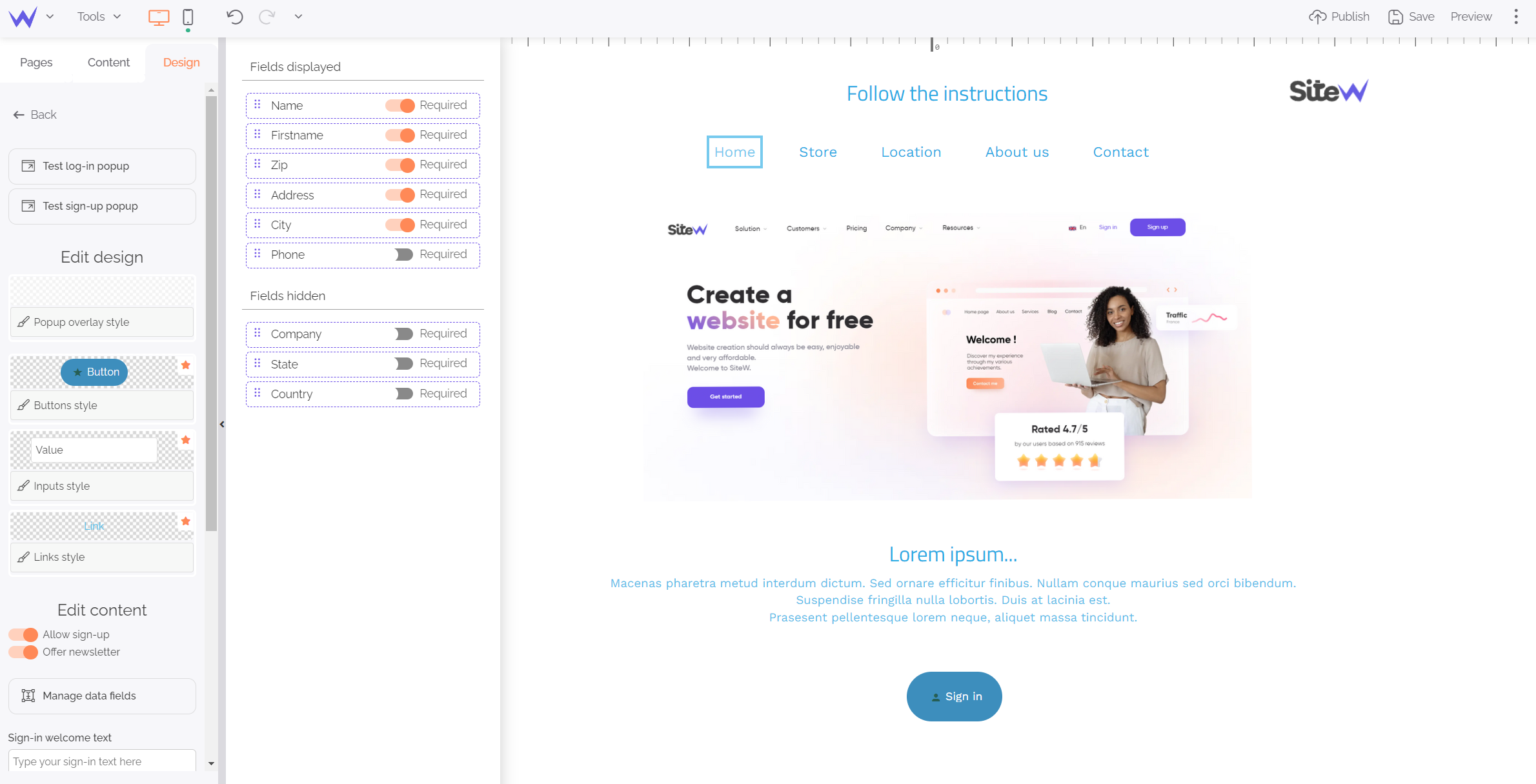
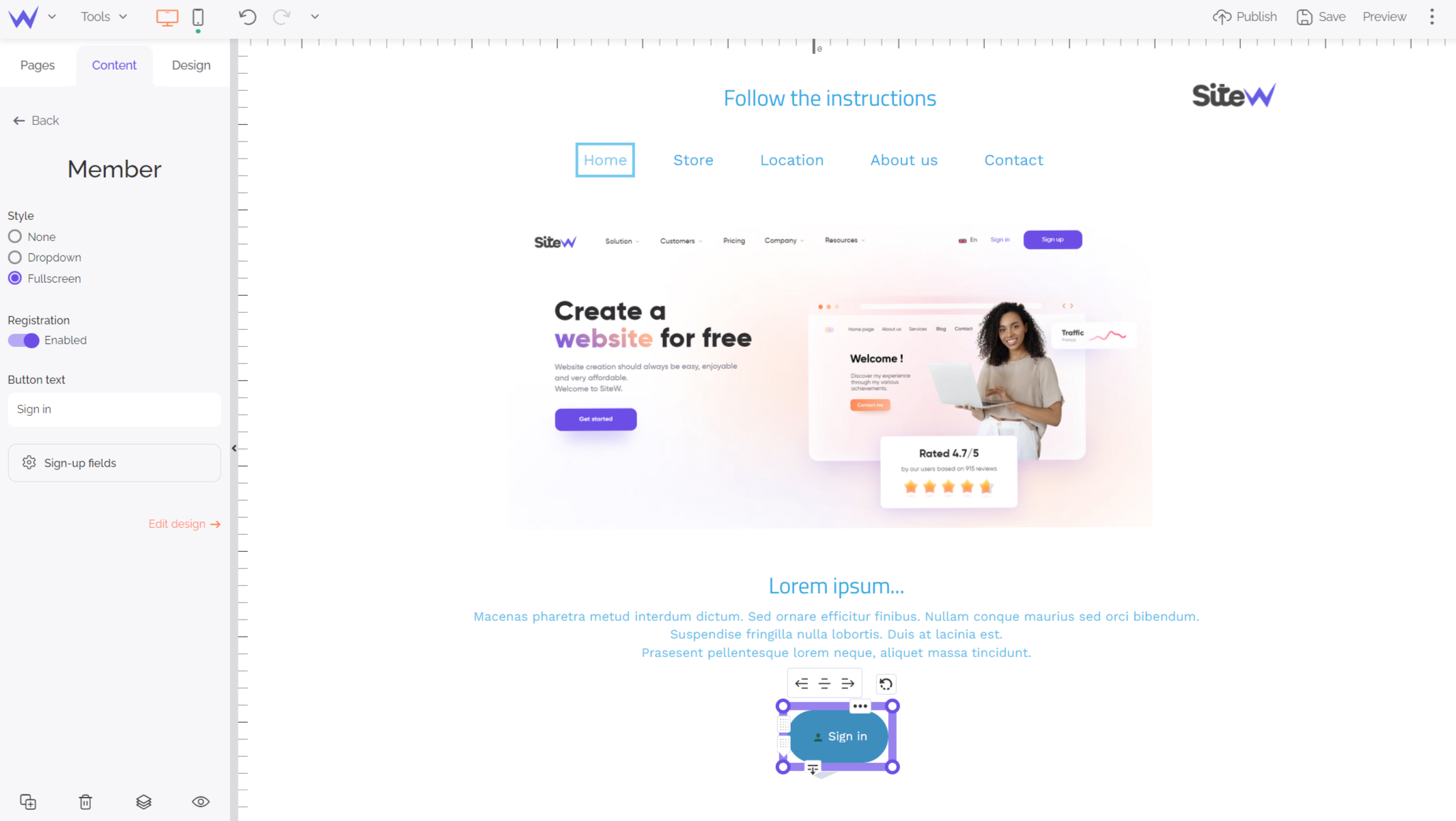
The Member bock allows you to engage your customers and visitors, and to improve your customer relations.