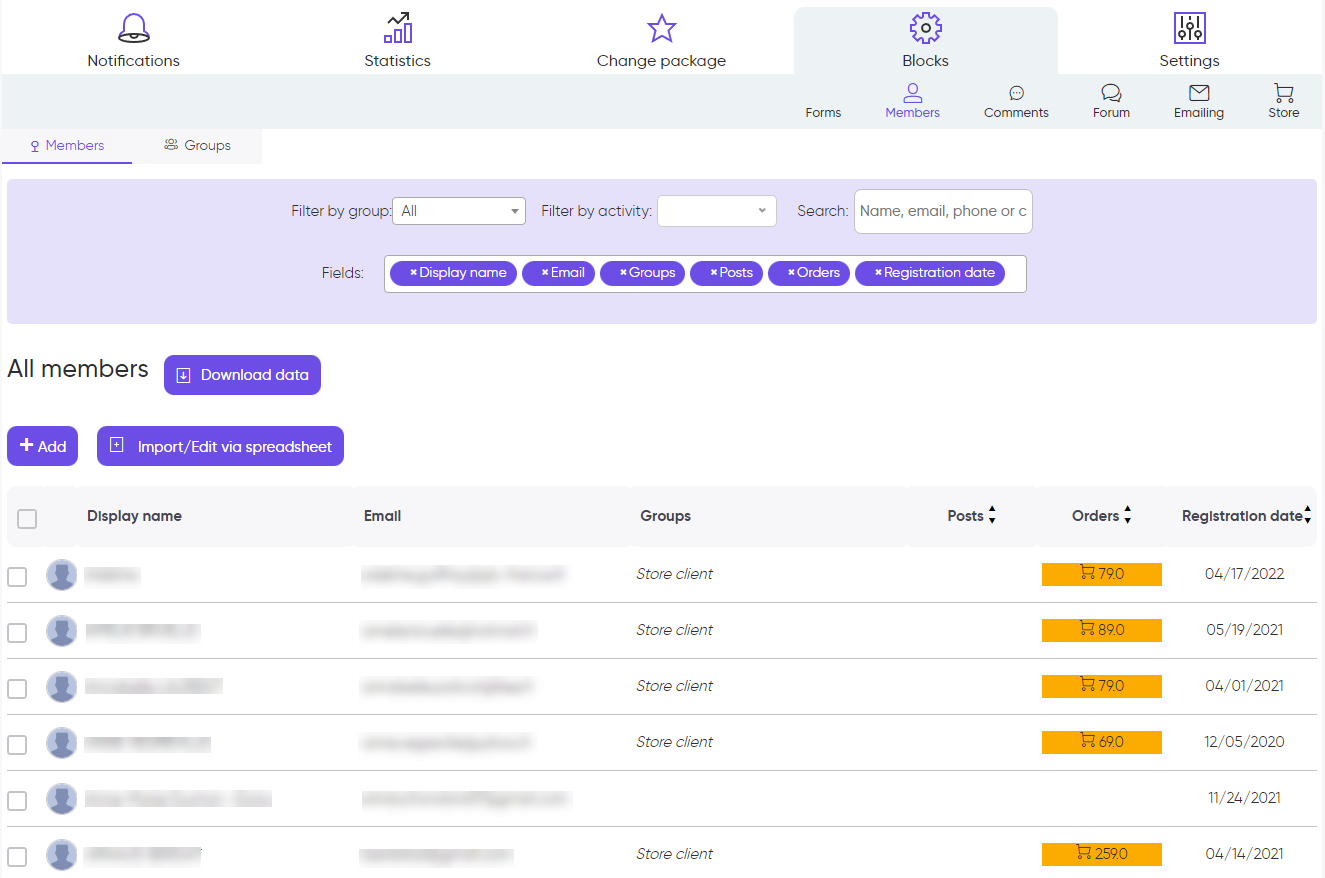Up to now, we have seen all the necessary steps so that your website enables your visitors to become customers and order for the first time.
Once you have placed this first order, the objective is to encourage your customers to order again to confirm this good development.
Order tracking
The member space enables customers to track their orders by analysing the events related to them.
It’s your turn now
Add a Member block to your website so that customers can access their member space.
The Member block enables to sign in, sign up and access the member space.
The member space lists all the customer’s orders, such as on your back office.
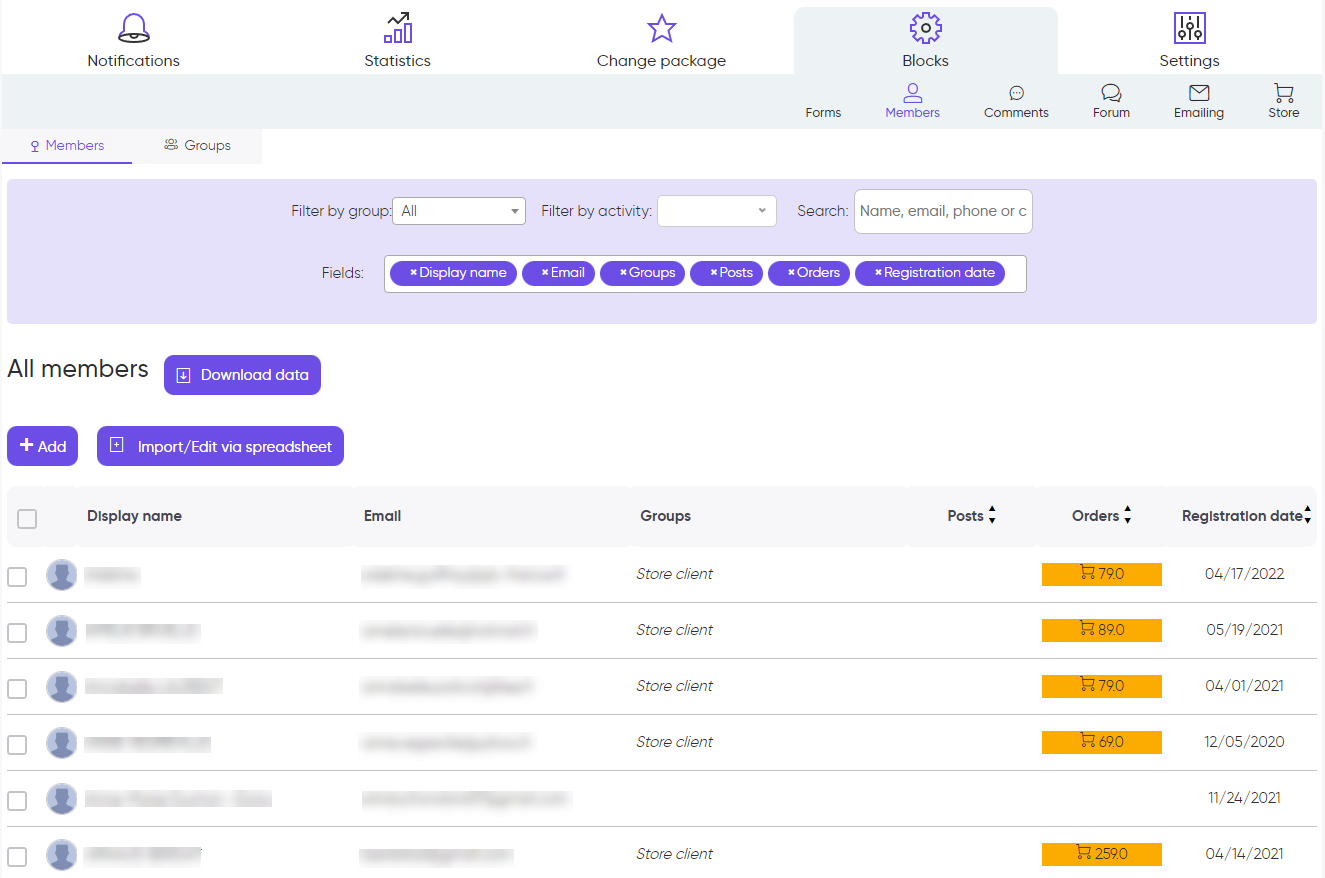
Note that the customer’s registration is automatic to the Address step. Therefore, customers don’t need to sign up with the Member block before ordering.
Delivery tracking
To send the tracking information to customers, you can create an event with a custom message to tell them their order was sent. The number and tracking instructions are available with your delivery provider.
It’s your turn now
In the back office of the store (My websites / Blocks / Store), at the line that corresponds to the order, click on Details in the Message column > New order event.
Customer relation
Customize the order confirmation email
It’s your turn now
Once you have selected a Store block in the SiteW editor, click on Payment methods. For each payment method, click on the pencil and fill in the dedicated fields.
Communicate with customers
When customers get in touch with you by replying to your notifications about an order, their message is saved in the order events.
In the store back office (My websites / Blocks / Store), at the line that corresponds to the order, click on Details in the Messages column.
You can reply to them or send a new message by clicking on New order event.
Store email
Here are the steps to edit the contact email address displayed on the order form:
It’s your turn now
Go to My account > Manage emails. For example, you can add a professional address related to your domain name. Then tick the checkbox for Store email. Contact details
The contact details displayed on the order form and bills are deduced from the contact details of your SiteW account (My account). However, you can specify different ones or edit their layout:
It’s your turn now
Once you have selected a Store block in the SiteW editor, click on Billing and fill in the box called Coordinates.