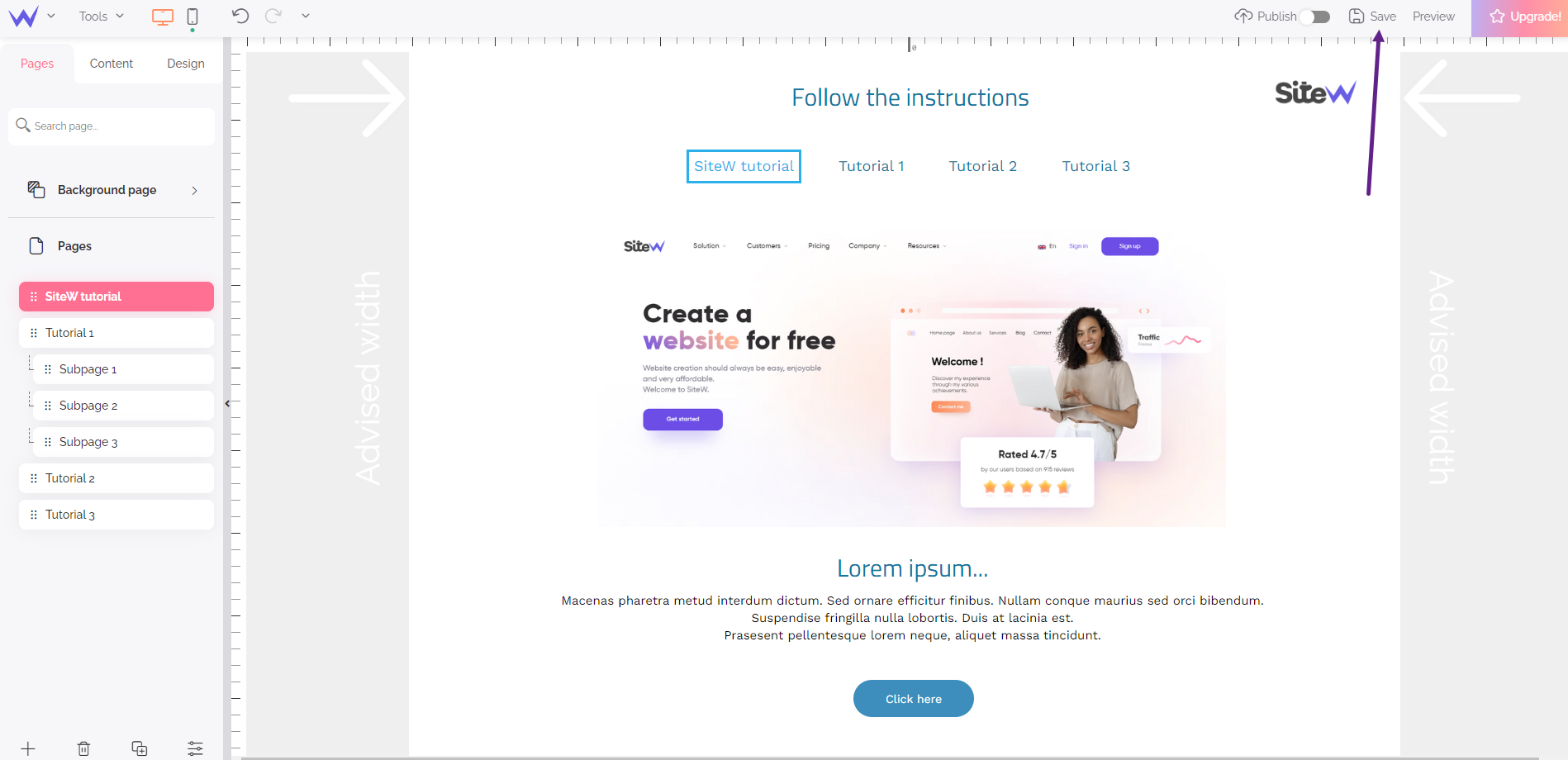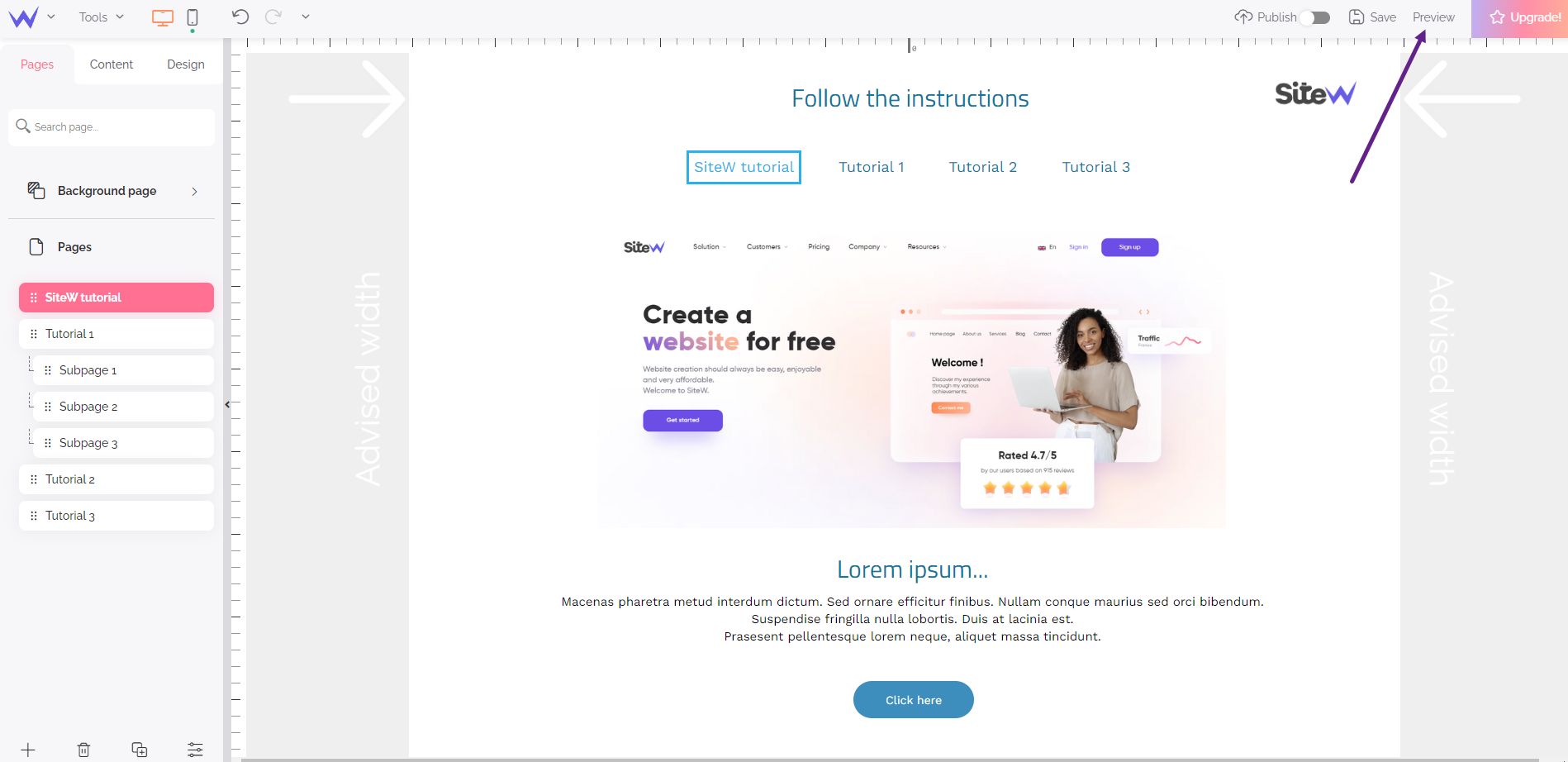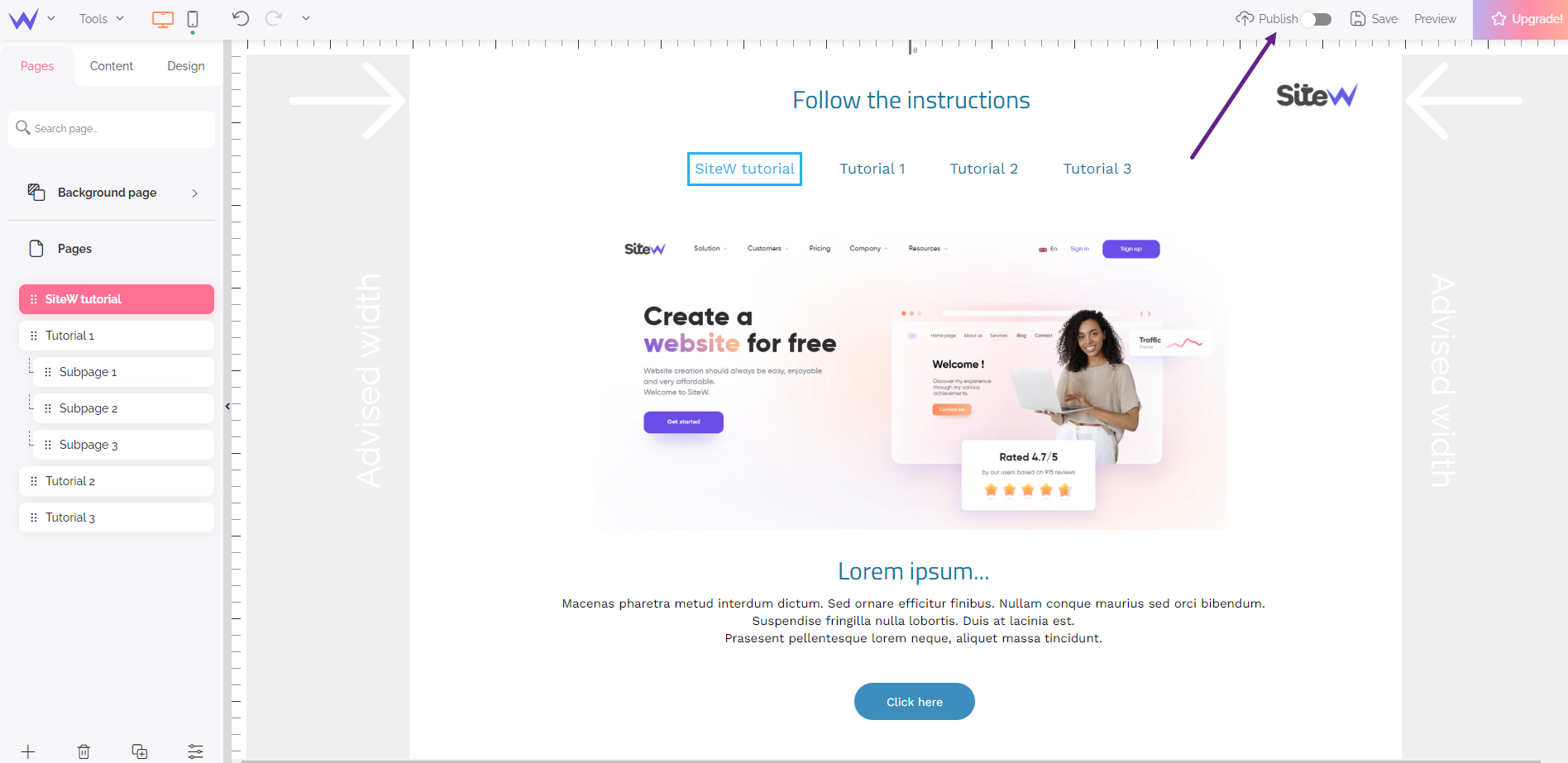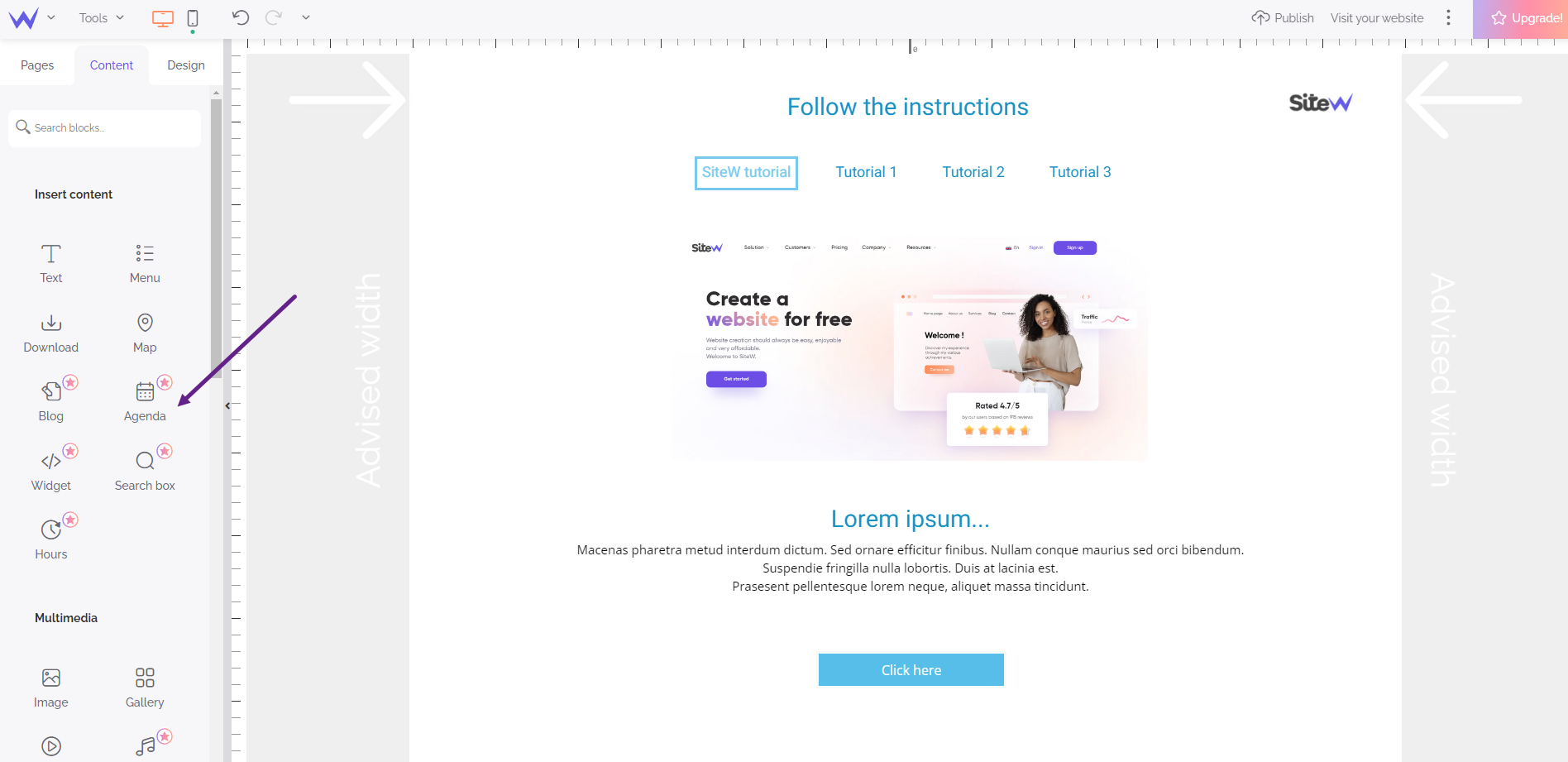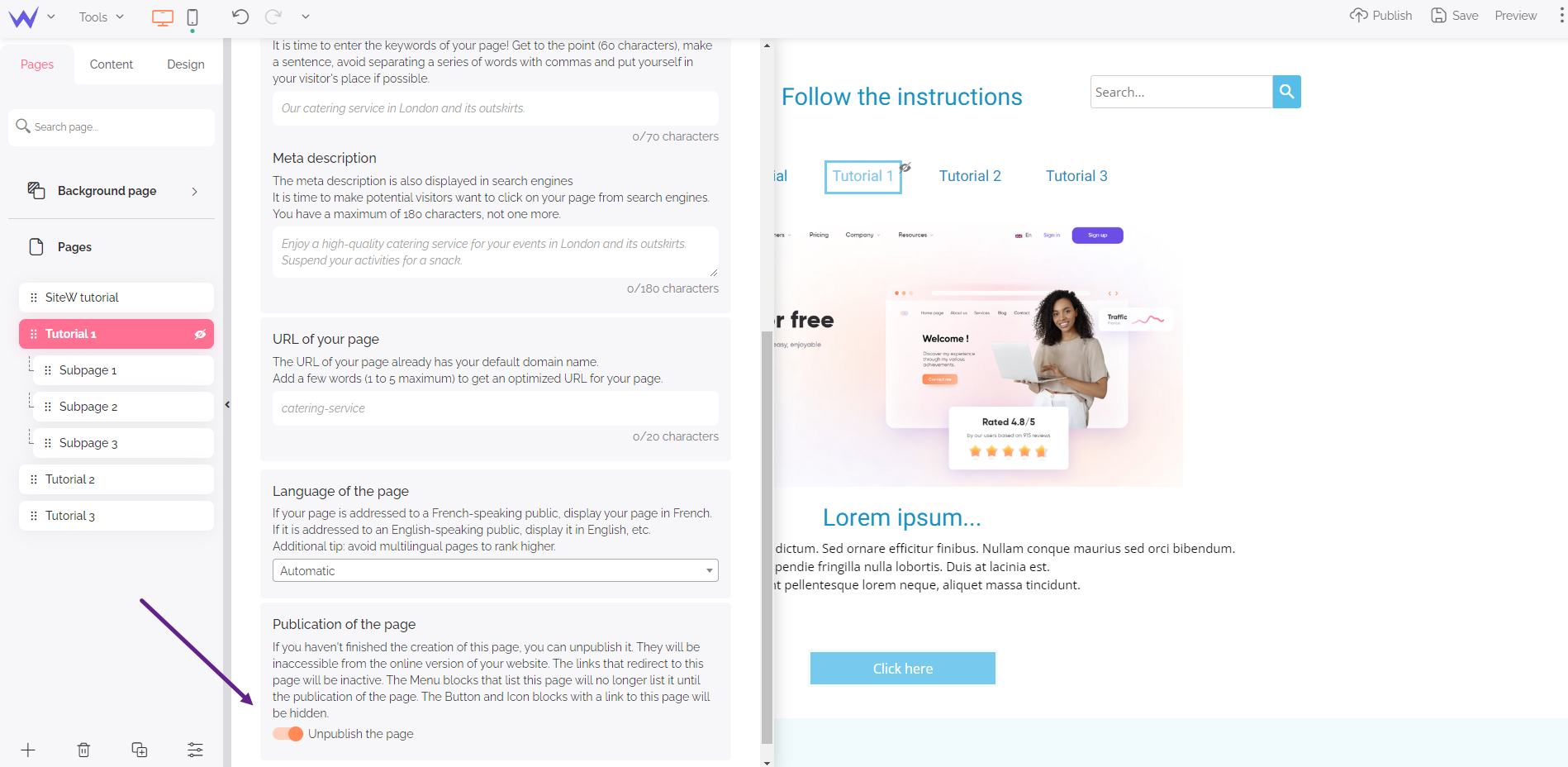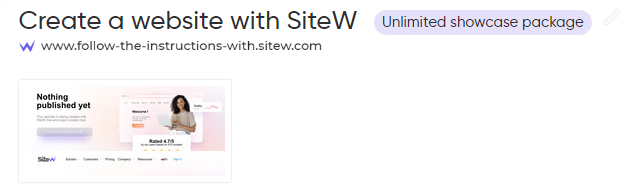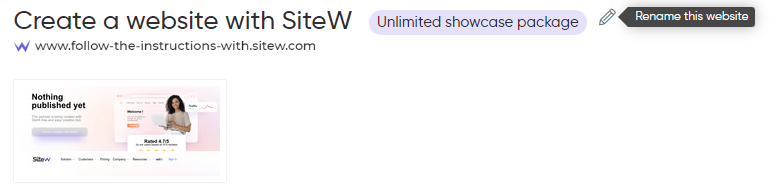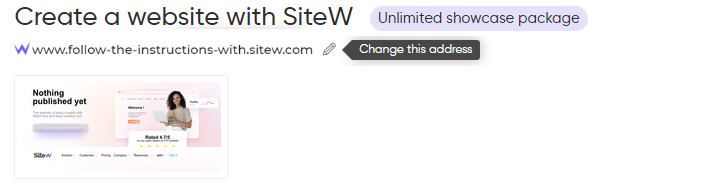You know this by heart:
save your work regularly! This advice also goes for your creations in the SiteW editor. Regarding a website, you enjoy two spaces to save your creation:
a private space (Internet users can’t see your works) and
a public space (your works are published online and everyone can see them).
Save as draft
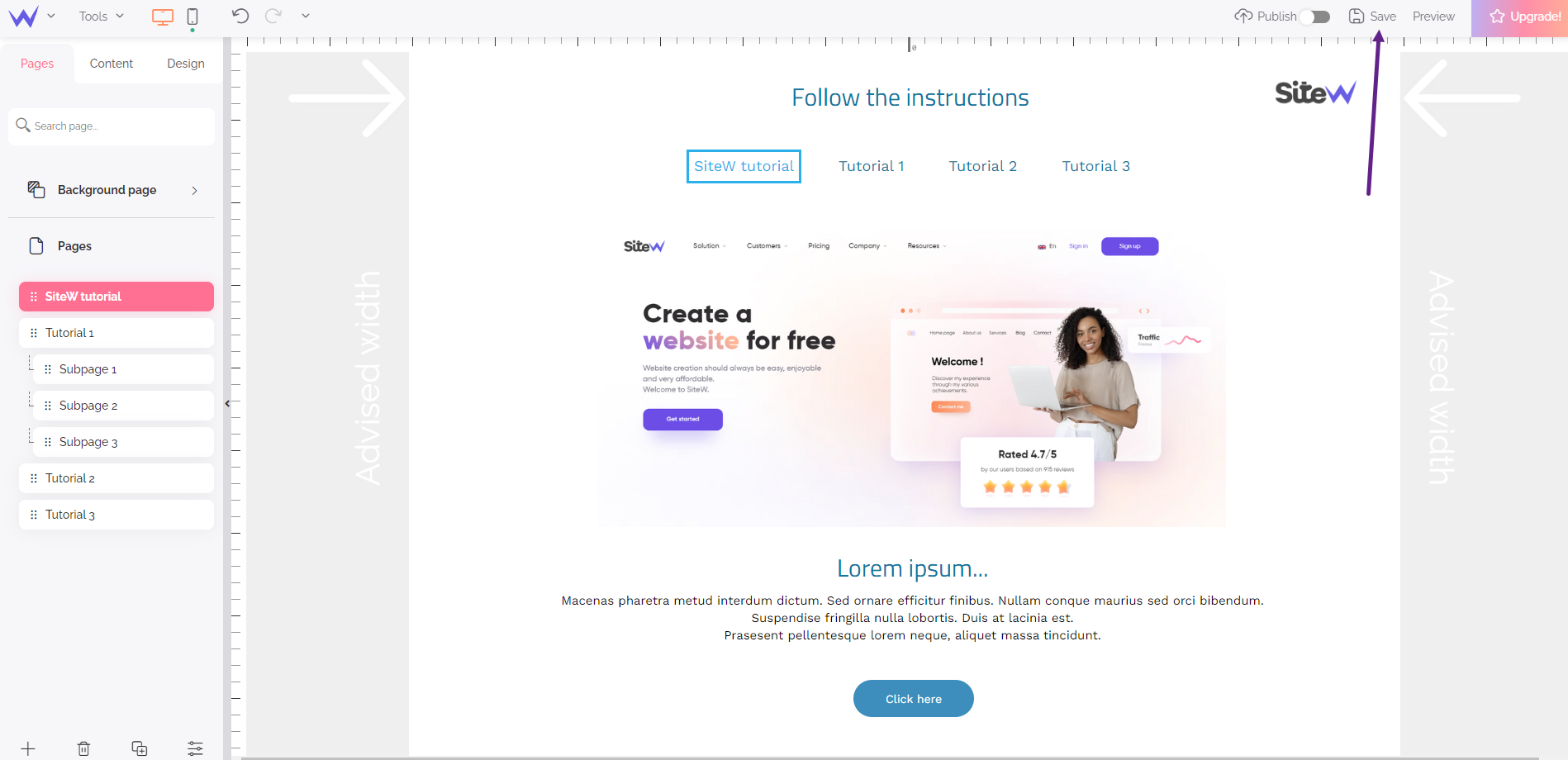
In the SiteW editor, the private space where you save your creation is called draft. Saving as draft enables you to edit your website without impacting on the published online version.
Functionality just for Advanced and higher packages
You can’t save as draft with the Starter and Essential packages. You must publish your website to save it.
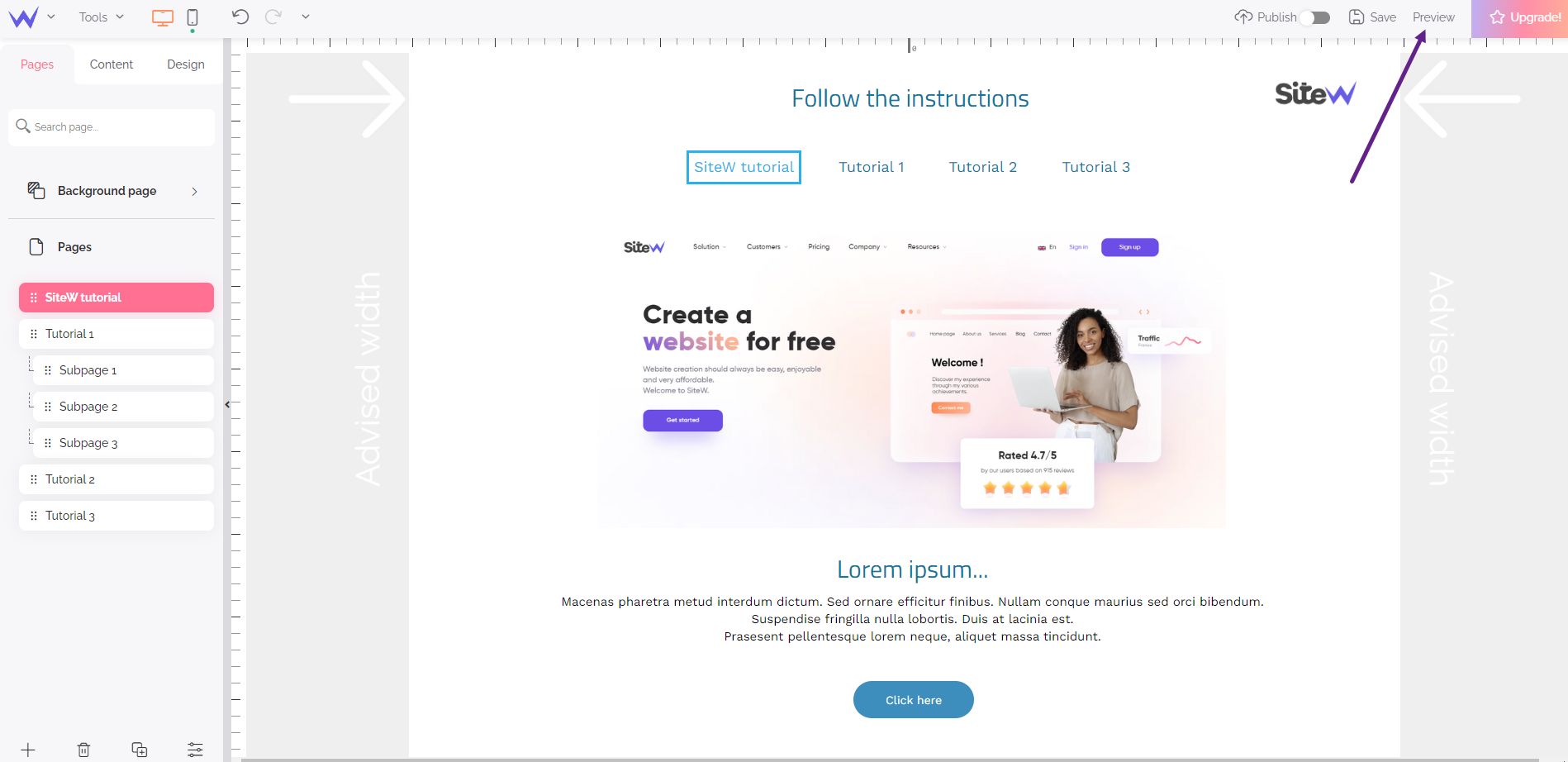
To check the impact of your changes, you can preview the saved draft. Your website will be displayed in the browser as if it were published online, but it will have a secret and temporary URL.
URL, did you say URL?
A URL or website address is a string of characters that enables you to identify a website on the Internet. Browsers display this URL in their address bar.

As you can notice in the address bar of your browser, this URL has the Temporary link mention. It’s possible to share this secret address with other people while the validity period lasts, that is to say, less than a day.
Publish a website
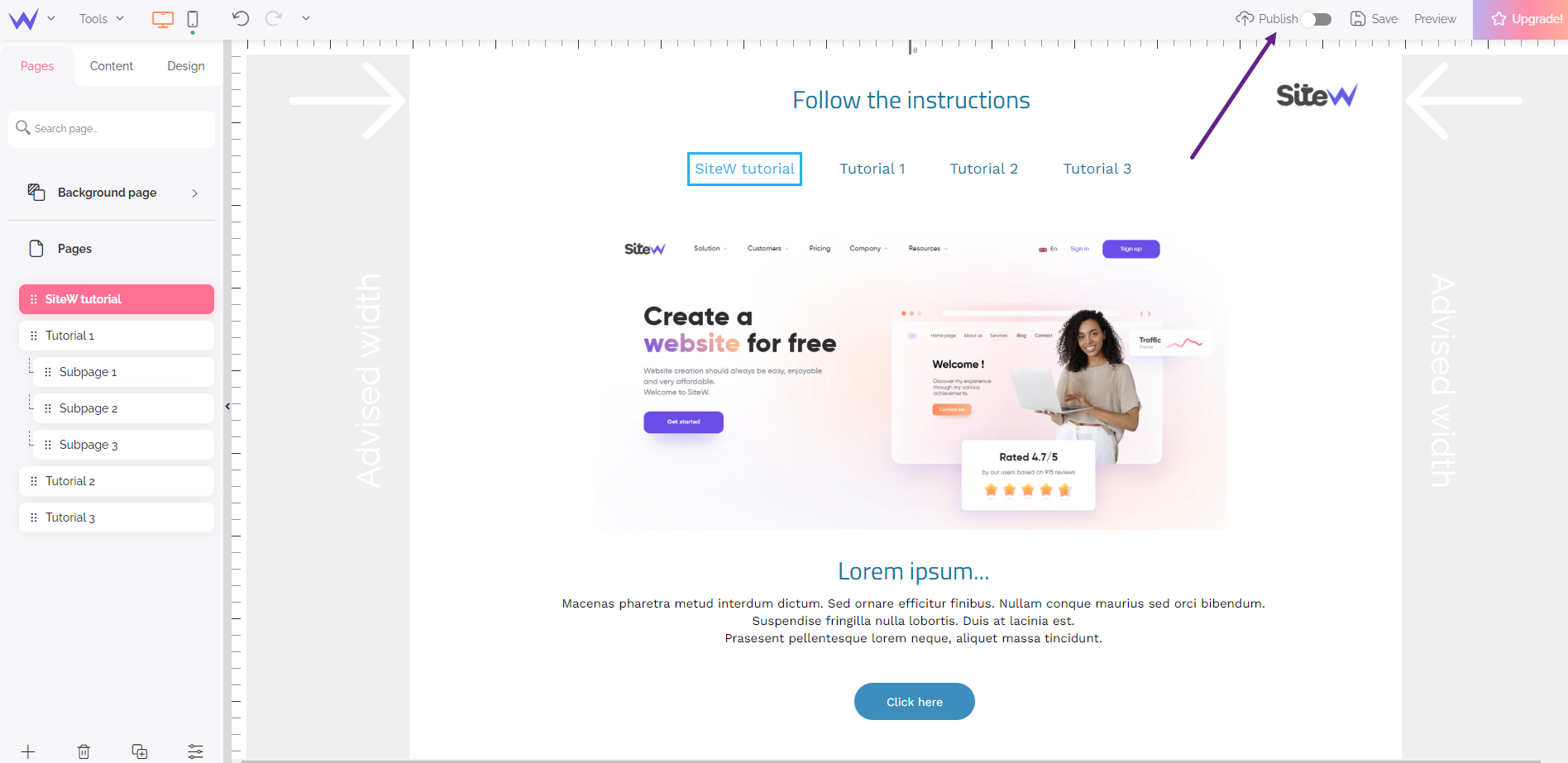
Publishing your website comes to saving it in the public space and making it available to all Internet users. Adding your website to search engines requires an additional operation described in the paragraph Finding my website on the Internet.
Publishing comes to saving as draft
When you publish your website, you also save it as draft. Think about it!
To see your website online, you can click on the eye-shaped icon: a new tab opens in your browser at your website address.
If you use blocks from a higher package, they will be saved, but they will be hidden for your website visitors.
As long as you are logged into your SiteW account, a panel enables you to see your website such as visitors see it, and such as they would see it if your website enjoyed the higher package.
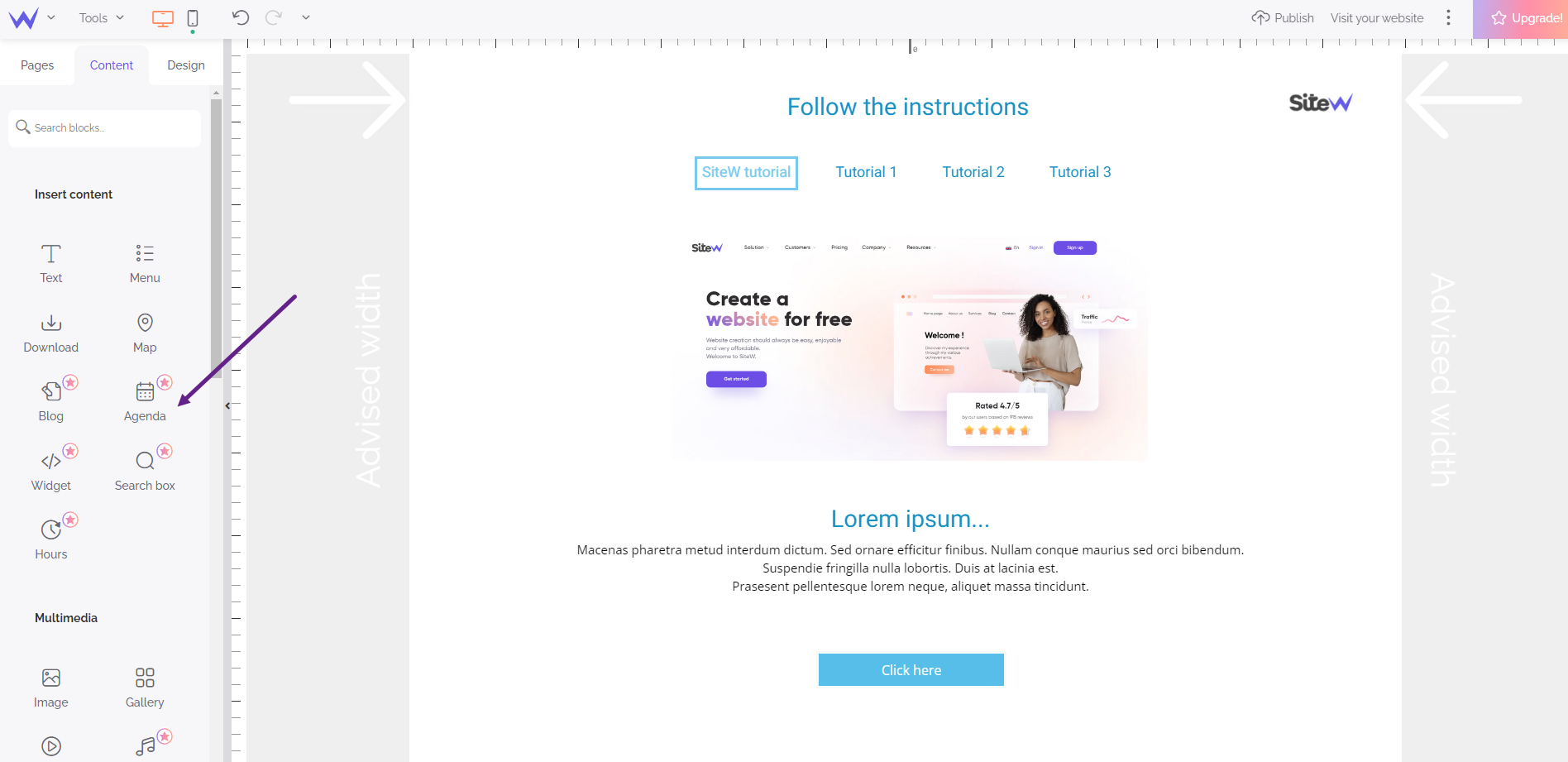
The stars inform you these blocks are not included in the Starter package.
Unpublish a website
You can also unpublish your website at any time. This enables you to work on your website before, during and after its launch without publishing it.
The icon enables you to see your website publication status, and display a drop-down menu to edit it rapidly.
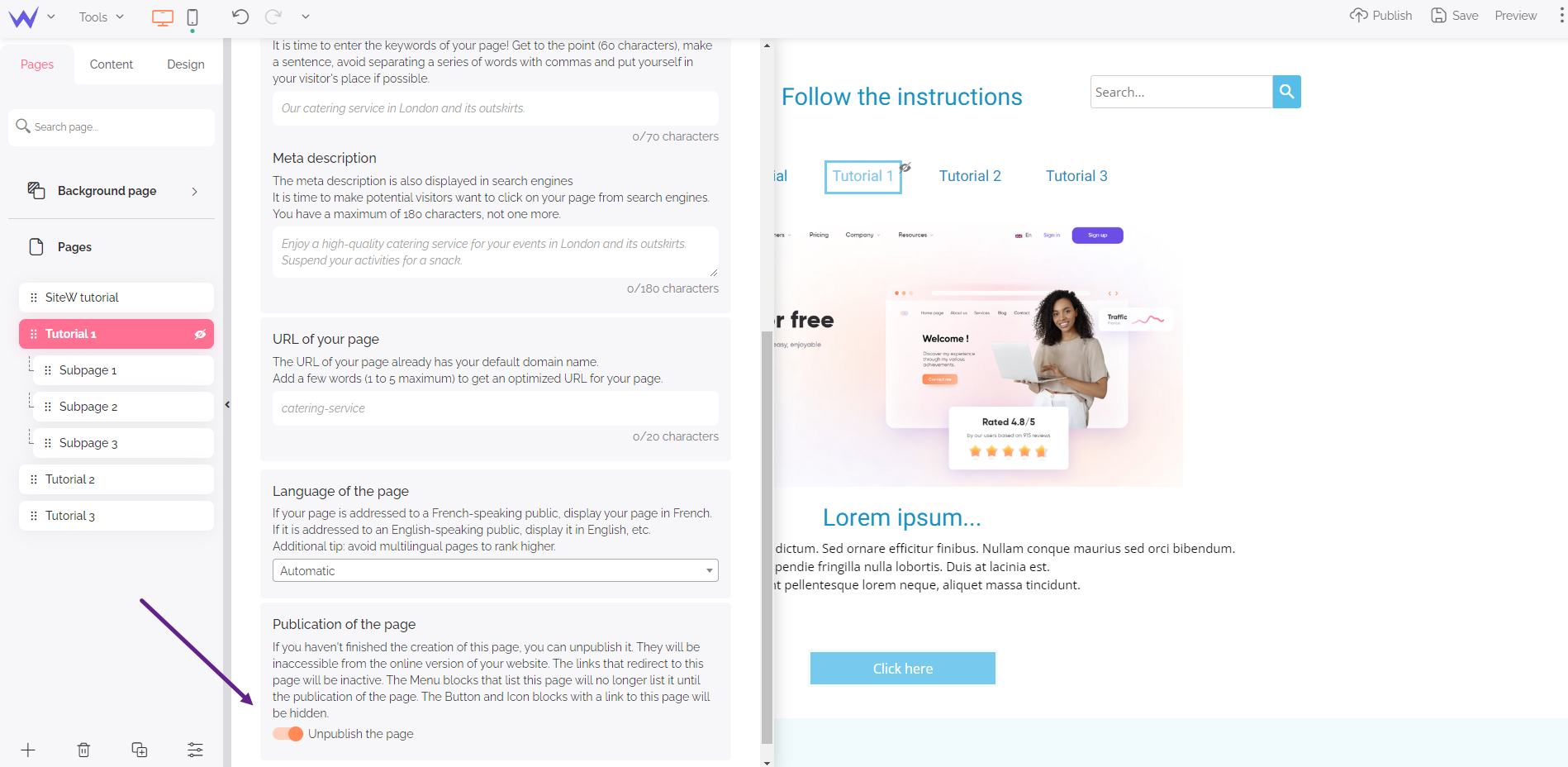
Website address
Publishing your website is all well and good, but how to access to your website?
For now, your website is inaccessible by search engines.
Your visitors can access to your website using its address displayed on the My websites page.
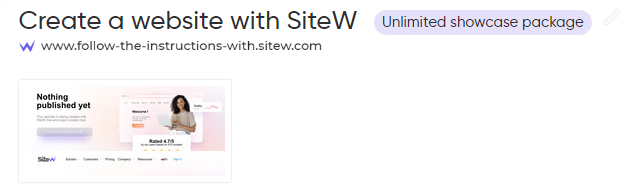
First, your website has a title. In the example above, the website is called: “Create a website with SiteW”.
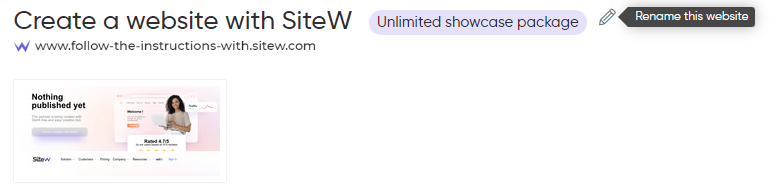
You can change the website title by moving the mouse over the line where this title is displayed. The eye-shaped icon is shown and, by clicking on this icon, you can rename the website. However, don’t confuse the website title with its address.
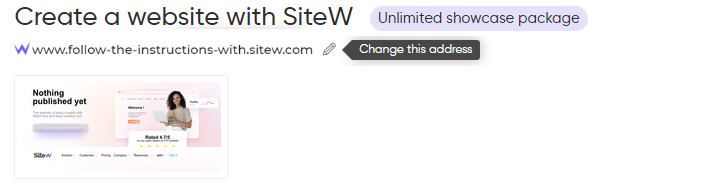
The website address is shown under the title, in URL form, and is recognizable by the prefix www. In the example above, the website address is: www.follow-the-instructions-with.sitew.com.
The initial address will be automatically created from your website name.
For the packages with a domain name, it’s a temporary address that can be changed once the package has been enabled.
You can change this address and book a domain name (address without Sitew Ad) by moving the mouse over the line and clicking on the pencil-shaped icon.
Finding my website on the Internet
At this stage, your website is probably incomplete to be directly shown to all of your visitors, but it’s interesting to know now how this step will go as it will take time.
Indeed, once the website is published and accessible through its address, search engines will spend a few weeks to browse it.
So, when you have created a first version of your website, the first step consists of enabling the Google automatic submission.
Go to My websites / Settings / Search engines and tick the appropriate box.
We will notify Google (immediately from the Advanced package, or within 30 days) who will visit your website within 15 days. Then, Google will check your website texts and will add your website to the results page of the most relevant keywords depending on your website.
Careful
All new changes of the website (title, description, keywords in the text, etc.) will take a few weeks before Google takes them into consideration.
Later, we will see in detail how to improve your website in order that it ranks on the first results and how to immediately submit it to Google.